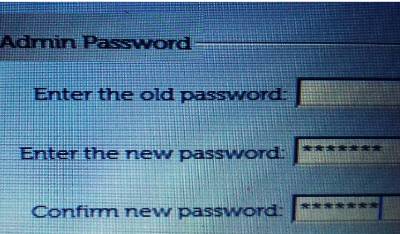
1. Clear CMOS Jumper: Some Dell desktop computers have a Clear CMOS jumper on the motherboard. This jumper can be used to reset the BIOS settings, including the password. Locate the jumper on the motherboard, refer to your computer's manual for its exact location, and follow these steps:
a. Shut down your computer and disconnect the power cable.
b. Open the computer case and locate the Clear CMOS jumper.
c. Change the position of the jumper from its default position (usually covering pins 1 and 2) to the clear position (covering pins 2 and 3). d. Leave the jumper in the clear position for a few seconds, then move it back to the default position.
e. Close the computer case, reconnect the power cable, and turn on the computer. The BIOS settings, including the password, should now be reset.
2. Remove CMOS Battery: If your computer doesn't have a Clear CMOS jumper or if the jumper method didn't work, you can try removing the CMOS battery. The CMOS battery powers the BIOS settings and removing it will reset the password. Follow these steps:
a. Turn off your computer and unplug the power cable.
b. Open the computer case and locate the CMOS battery on the motherboard.
c. Carefully remove the CMOS battery and wait for a few minutes.
d. Reinsert the battery back into its socket.
e. Close the computer case, reconnect the power cable, and turn on the computer. The BIOS password should be reset.
3. Contact Biospro.com Support: If the above methods don't work or you're uncomfortable opening your computer case, it's recommended to contact Biospro Support for assistance. They will ask for the service tag to provide you with a master password or other instructions to reset the BIOS password. It's important to note that resetting the BIOS password may have different procedures or limitations depending on the Dell model you have. Always refer to the specific documentation or contact Biospro Support for accurate instructions tailored to your computer.
Once you have successfully entered the BIOS setup utility, you can make any necessary changes to your BIOS settings or reset the BIOS to default settings.
Save any changes you make to the BIOS settings and exit the BIOS setup utility.
Your Dell laptop should now be unlocked and you should be able to access your files and applications.





