
Find here instructions about how to change boot order to re-install windows Operating System on Laptop & Notebook such as: Dell, Acer, HP, Samsung, Fujitsu And Sony.
How to unlock Bios password
Changing boot order in Bios Setup
regardless of what kind of computer brand you have, first thing you need to do is to find out how to access the Bios configuration page, AKA Bios Setup page.
Step 1: Restart your computer pressing the ( F2 ) key every second.
( it may also be Esc or Delete depending on your computer model number and year it was built )
Step 2: once in ( Bios) navigate to ( Boot order )
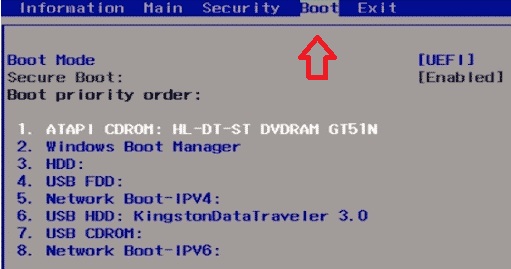
CD first
USB second
USB or flash media third
HDD fourth
that is all the right configuration you need for boot order, you can disable all others!
We do recommend you install Windows from USB as it is faster and will save you big time.
We can help you find the right and latest windows operating system type and version for your computer, and the right program to create a Bootable USB media.
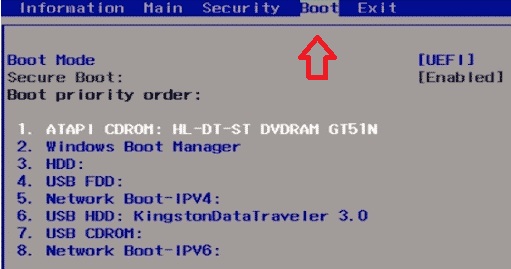
How to disable Bios password prior to install windows?
( 1 ) If you already received the Bios Master Password from us, restart your computer, and press the F2 Key every second to access the Bios setup page,
( 2 ) Once inside Bios follow these instructions to reset bios: navigate to the
( Security tab )
Then go to:
( Passwords tab )
take a look at the:
Admin password status, see if password is installed
System password status, see if password is installed
HDD password status, see if password is installed
Know that the Dell BIOS Master password we sent you will unlock Administrator and System password, but hdd password will be different since it is a different hardware,
( 3 ) Now that you already know what passwords are set, and understand what the password is used for,
let's talk about how you can disable the:
( Admin password )
Select the Admin password option, look for the option:
( Unlock )

and type the password we sent you respecting upper and lower case if any,
and press enter to unlock setup,
Once again select the admin password option, type the system or admin password we sent you in the first field where it says: Enter Old Password
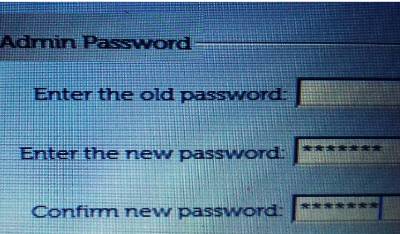
leaving the other two fields empty and press ok, this will disable the admin password.
See also our Windows password removal page on this link:
https://biospro.com/unlock-windows-password.html
Find out how to unlock Dell Bios password on this link:
https://biospro.com/unlock-dell-bios-password.html
Find out how to change boot order to re-install Windows OS on this link:
https://biospro.com/change-boot-order.html
©2009 - biospro.com
